Click here to access the sign in page. From there, click on 'Forgot password?'.
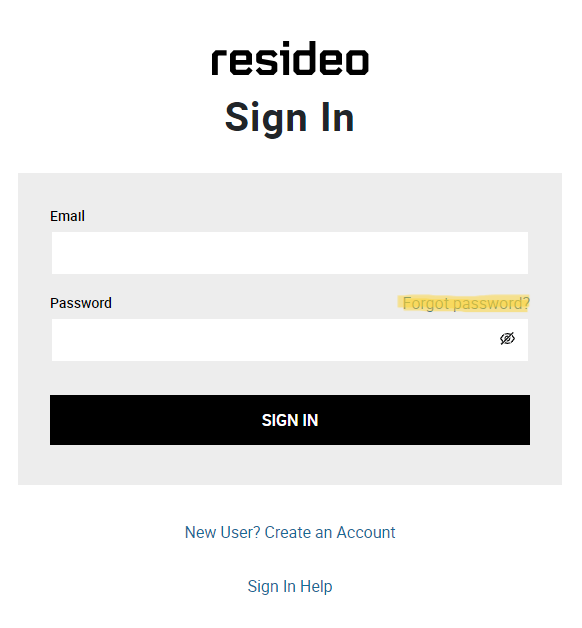
Enter the email address associated with your account and click submit.
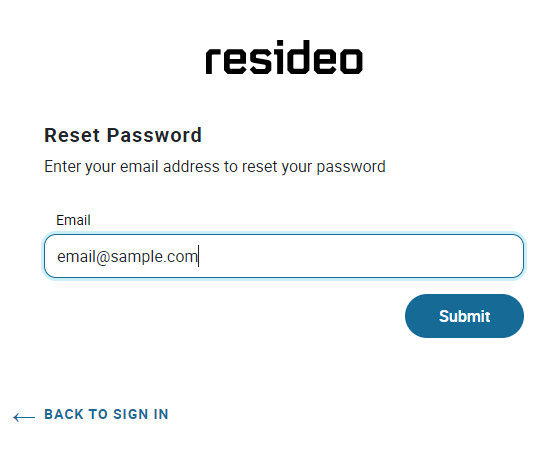
Follow the instructions provided in the email you receive to complete your password reset.

Frequently Asked Questions
Click here to access the sign in page. From there, click on 'Forgot password?'.
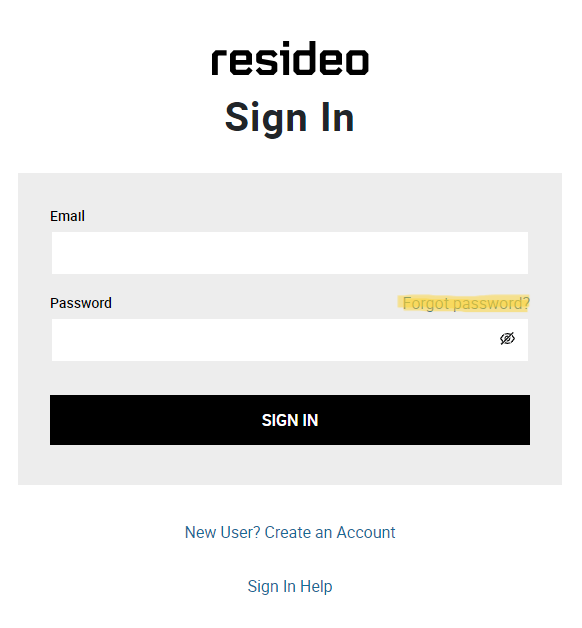
Enter the email address associated with your account and click submit.
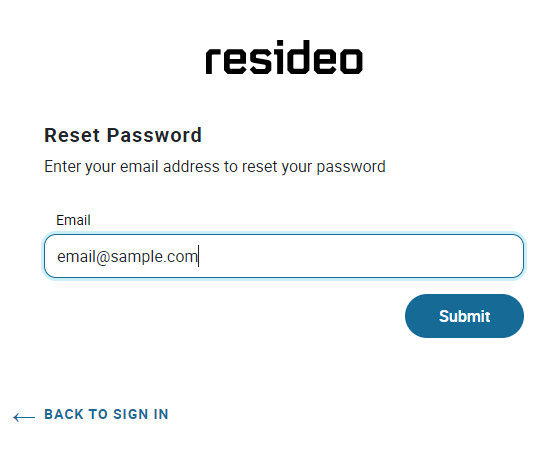
Follow the instructions provided in the email you receive to complete your password reset.
If you did not receive the password reset email, please contact prowebsitesupport@resideo.com for assistance.
If you receive an error message when trying to create an account, please contact prowebsitesupport@resideo.com for assistance.
If you are able to sign in successfully but cannot navigate past the additional information page(see below image for example), please contact support.academy@resideo.com for assistance.
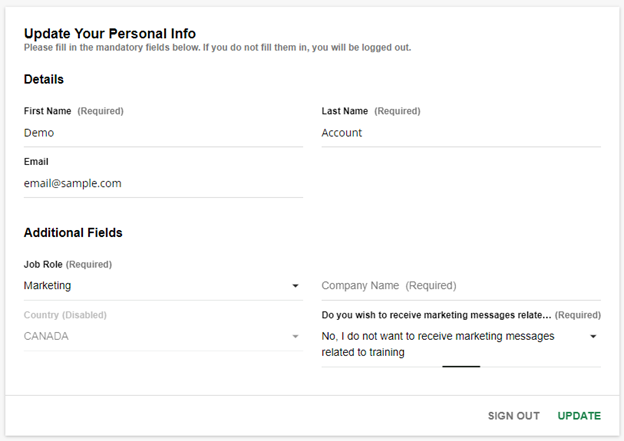
No. Each class participant must enroll themselves and acknowledge the terms and conditions.
If your Resideo Academy account is not set to the correct language, you can change the language in your account settings. First, click on the user menu icon in the top left corner of the page to open the menu navigation.
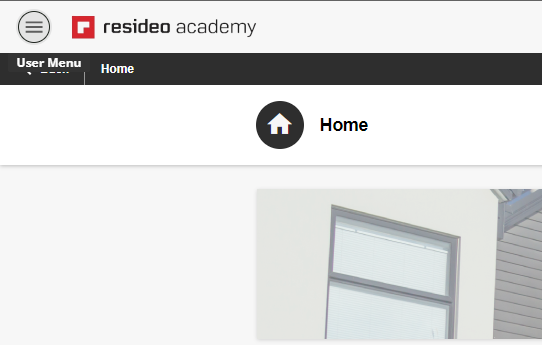
Click on the pencil icon to open your profile settings.
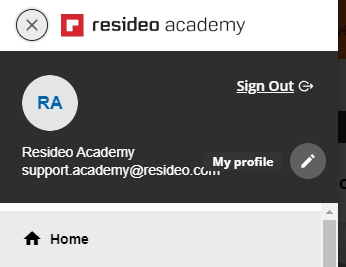
From your profile settings, click on the 'Preferences' tab. Select your desired language from the dropdown menu and click 'Save Changes'.
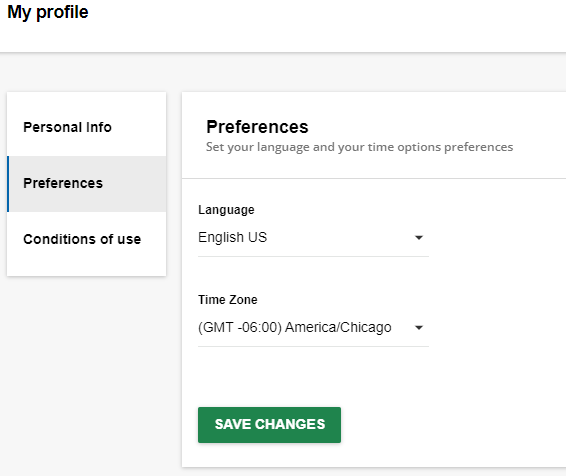
Click 'Confirm' to reload the platform with your desired language.
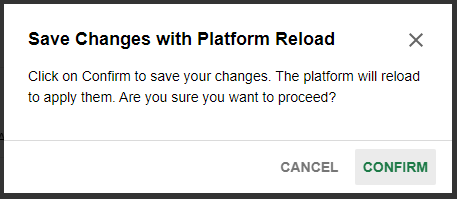
Resideo Academy courses should operate without any issues on Microsoft Edge, Mozilla Firefox, Google Chrome, and Safari. Refreshing your cache for the platform in any of these browsers may solve any issues you’re experiencing. Refer to your browser documentation for instructions on how to clear the cache.
Please contact support.academy@resideo.com if you continue to experience issues.
Check to ensure you've completed all the sections in the course – these are normally indicated by check marks on the menu bar. Section completion is triggered by viewing or completing all content, this may include activities such as opening all windows, drag and drop exercises, knowledge check questions, expanding all the boxes or clicking on all the hotspots. Please note you will need to complete a survey at the end of the course to register your completion.
Contact support.academy@resideo.com for further assistance.
Yes, Resideo Academy courses are set to bookmark, meaning you can leave and continue from where you left it previously.
From the home page, click on view enrollments. You will be routed to your My Courses and Learning Plans page. From here, click on filters, then enrollment status, then completed. This will show all previously completed modules.